Table Of Contents
Introduction: Why Public Wi‑Fi Is Tempting—and Risky
Public Wi‑Fi is everywhere—coffee shops, airports, hotels—even city centers offer free access. With over 549 million hotspots globally in 2022 and rising, it's easy to stay online on the go. You can quickly check email, browse maps, or catch up on social media without using your mobile data. That convenience is powerful, but it comes with serious risks.
Imagine sitting in an airport lounge, connecting to "Free_Airport_WiFi," and browsing your bank account. Unknown to you, a hacker created an evil‑twin hotspot with a nearly identical name. You connect, and your login data or credit card information is sent straight to the scammer.
McAfee reports that 25% of travelers are compromised or even hacked while using public Wi‑Fi abroad, and 40% experienced data loss from fake networks. “Vacation brain”—the relaxed mindset while traveling—makes us even more vulnerable. These dangers are real and far-reaching: it’s not just identity theft, but financial loss, malware infections, and private data exposure.
This guide will help you:
- Understand common threats on public Wi‑Fi
- See why those threats matter in 2025
- Learn practical safety steps and tools
- Know what to do if something goes wrong
By the end, you'll be confident using public Wi‑Fi without risking your privacy or security.
Key Risks of Using Public Wi‑Fi
Evil‑Twin Hotspots & Rogue Networks
Hackers can easily create evil‑twin hotspots—fake networks that mimic real ones, like “CoffeeShopWi‑Fi” vs “Coffee_Shop_WiFi”. These fake hotspots often offer stronger signals to trick users. Once connected, all your data goes through the hacker's server, allowing them to capture logins, credit card info, or even inject malware. Shockingly, all this can be done with hardware costing less than $500.
Man‑in‑the‑Middle (MITM) Attacks & Packet Sniffing
Even if you're lucky to avoid an evil twin, unsecured public networks are still vulnerable. Hackers can sit between your device and the internet gateway to intercept all data—like passwords, emails, or website activity. These packet-sniffing tools are easy to use—no special skills required.
Session Hijacking / Sidejacking
When you log into a site, your browser uses “session cookies” to keep you logged in. On public Wi‑Fi, hackers can steal these cookies and impersonate you—even without knowing your password. Suddenly, your banking or social accounts are compromised.
Malware, Malvertising & Exploit Kits
Public Wi‑Fi makes it easier for attackers to push malware—like Trojans or ransomware—using hidden malicious ads or downloads. One click on a compromised ad can quietly infect your device.
Bluetooth‑Based Threats
Public spaces are full of Bluetooth devices. Attacks like BlueBorne exploit Bluetooth vulnerabilities to hijack connections or spread malware without pairing your device.
Data Tracking & Privacy Exposure
Captive‑portal hotspots (the ones asking for your email or phone) can set tracking cookies and collect personal data. Studies show this info can be retained for years and even shared with advertisers. Your browsing patterns, email, or device info might be scraped long after leaving the café.
2025 Insights & Statistics
These risks aren’t hypothetical—they’re happening now:
- 25% of travelers are hacked while using public Wi‑Fi abroad, and 40% had data exposed via evil‑twin networks.
- Almost 47% of users connect without verifying whether the network is legitimate.
- Half of public Wi‑Fi users report having experienced a security incident.
- TSA issued a cybersecurity warning recommending VPN use, avoiding public charging ports, and refraining from using public Wi‑Fi for sensitive tasks.
- Cities and airports are rolling out free Wi‑Fi, yet anti-security threats like evil-twin spotlights are rising alongside them.
Despite these warnings, only 26% of travelers use a VPN before checking email or financial apps. Many of us prioritize physical safety (like luggage or health) while ignoring digital risks.
How to Stay Safe: Best Practices
Verify Network Name with Staff
Always ask someone who works there for the exact Wi‑Fi name, including capitalization or hyphens. This small step can help you avoid connecting to evil‑twin hotspots.
Disable Auto‑Connect & Bluetooth
Turn off automatic Wi‑Fi connections. Otherwise, your device may join trusted networks you've visited before without asking. Also disable Bluetooth to close that attack surface.
Use a VPN
A Virtual Private Network (VPN) encrypts all data between your device and the VPN server, making it unreadable to hackers. Choose a reputable provider—avoid free VPNs that might log or sell your data.
Stick to HTTPS & Use Security Extensions
Always check that the website you're visiting starts with HTTPS and has a lock icon. Browser extensions like “HTTPS Everywhere” and ad‑blockers help protect against hidden threats.
Avoid Sensitive Tasks
On public Wi‑Fi, avoid banking, entering payment details, or logging into personal accounts.
Enable Two‑Factor Authentication (2FA)
Even if your login details are intercepted, 2FA adds a second verified layer—like a code or app authentication—to keep attackers out.
Use Antivirus & Firewalls, Keep Software Updated
Install reputable antivirus software, enable your device’s firewall, and regularly update your operating system and apps. These safeguards help plug vulnerabilities against bundle attacks.
Forget the Network After Use
Once you're done, remove that network from your device configuration to prevent automatic reconnection later.
Consider Using Your Phone’s Hotspot
Whenever possible, tether to your own device’s mobile hotspot. Cellular data is generally encrypted and far safer.
Advanced Precautions
Look for WPA3 or OWE-enabled Networks
New Wi‑Fi standards like Opportunistic Wireless Encryption (OWE) and WPA3 automatically encrypt public hotspots. If available, connect through them—they add significant protection.
Reboot After Use
Rebooting clears any stored session data or network configurations that could be exploited later.
Corporate Travel: Use Approved VPN Profiles
If traveling for work, use your company’s approved VPN with threat protection and only access data through secure channels.
File Sharing & Open Ports
Turn off file sharing and close unused ports so others on the network can't access your files.
What to Do If You Get Hacked
Even with precautions, things can still go wrong. Here's how to respond:
- Disconnect immediately – Turn off Wi‑Fi or restart to break the connection.
- Change passwords – Especially for accounts accessed during the session.
- Check statements – Review bank and credit card activity for unusual charges.
- Run a full antivirus scan – Remove any hidden malware.
- Enable 2FA – Protect accounts with an extra login step.
- Report breaches – Notify employers, banks, or credit agencies if needed.
- Monitor your identity – Consider credit freezes or fraud alerts.
Conclusion
Public Wi‑Fi is everywhere—and it's easy to use, but also extremely risky. In 2025, threats like evil twins, packet sniffing, and malware injection are alarmingly common. Add in Bluetooth exploits and privacy intrusions, and you have a recipe for digital disaster.
But you don’t have to stay vulnerable. Simple habits can make a big difference:
- Confirm the real network name
- Disable auto-connect and Bluetooth
- Use a trusted VPN
- Always check for HTTPS and turn on 2FA
- Keep devices secure and updated
- Forget networks after use and limit sensitive activities
These habits don't require tech expertise—just awareness and routine. If you'd like help choosing a VPN, turning on settings, or understanding WPA3 vs OWE, just say the word!