What Is Two-Factor Authentication and Why Use It?
Technology & PrivacyPosted on by Priya Srinivasan
Table Of Contents
1. Introduction
Imagine locking your front door but leaving the key under the doormat. That’s what relying on just a password is like in today’s digital world. Cybercriminals have become smarter and faster at guessing or stealing passwords, which means we need more than just one lock to protect our online lives. That’s where two-factor authentication (2FA) comes in.
Two-factor authentication is a simple but powerful security method that adds an extra step to logging into your accounts. Instead of just asking for a password (which is something you know), it also asks for something else you have, like your phone, or something you are, like your fingerprint. This second step makes it much harder for hackers to break in—even if they know your password.
Two-factor authentication is a type of multi-factor authentication (MFA), which means using more than one method to prove you are who you say you are. In this blog, we’ll explore what 2FA is, how it works, why it’s becoming essential in 2025, and how you can use it to protect your personal and professional data. With cyberattacks increasing every year and more people working online, understanding and using 2FA is one of the smartest things you can do.
2. What Are the Common 2FA Factors?
Two-factor authentication works by asking for two out of three types of identification:
- Something you know – This is usually your password or a PIN. It's the most common form of authentication and also the easiest to steal.
- Something you have – This could be your phone (to receive a text message or phone call), a special app (like Google Authenticator), or a hardware device (like a YubiKey).
- Something you are – This includes your fingerprint, face, voice, or even retina scan. These are biometric factors.
Let’s look at each one in a bit more detail.
SMS or Email Codes
This is one of the most widely used methods. After you enter your password, a code is sent to your phone or email. You enter the code to log in. As of 2025, around 86% of users rely on SMS or email-based codes as their second factor. While convenient, it’s not the most secure, as hackers can intercept messages through SIM swap scams or phishing attacks.
Authenticator Apps
These apps (like Google Authenticator, Authy, or Microsoft Authenticator) generate time-based one-time passwords (TOTP) that refresh every 30 seconds. They don’t require an internet connection and are harder to intercept. About 52% of users now use these apps for 2FA, showing a rise in trust over time.
Phone Calls
Some systems use voice calls to deliver a verification code. This method is used by about 39% of users, though it’s slowly declining as more secure options become available.
Biometric Verification
Using your fingerprint or face to log in is becoming more common, especially with mobile banking apps and smartphones. It's very secure because it’s unique to you. However, it's often used in combination with other factors instead of on its own.
Using more than one of these methods ensures your account stays safe even if one part is compromised. It’s like having a second lock on your front door that only you can open.
3. How 2FA Strengthens Security
Passwords alone are no longer enough. People often reuse passwords across websites, use weak ones, or fall for phishing scams. This makes it easy for hackers to break into accounts. But with 2FA, even if a hacker has your password, they still need your second factor.
Studies have shown just how effective 2FA is. According to Google, using SMS-based 2FA can block:
- 100% of automated bots trying to break into your account,
- 96% of bulk phishing attacks, and
- Around 75% of targeted attacks where hackers personally go after you.
A recent study published in 2025 found that accounts protected with MFA are 99.22% less likely to be compromised than those without it. The research also showed that authenticator apps are more secure than SMS because they are not vulnerable to SIM-swapping or message hijacking.
Another common threat is a fatigue attack. In this attack, hackers try to flood your phone with login requests. If you accidentally approve one (thinking it's a glitch), they get in. 2FA helps here too, especially if you understand how the system works and avoid approving unknown requests.
2FA creates a huge roadblock for hackers. It's not impossible to bypass, but it’s hard enough that most attackers will give up and move on to an easier target. It's a simple step that gives you a massive boost in protection.
4. 2FA Usage Trends & Adoption
In recent years, the use of two-factor authentication has grown quickly. According to new data from 2025, the percentage of people using 2FA has more than doubled. In 2017, only 26% of people used it. Now, more than 61% of users rely on some form of 2FA to protect their accounts.
Among companies, especially large organizations, the number is even higher. Around 97% of companies with more than 250 employees use 2FA for staff logins. This is especially true in industries where protecting data is critical, such as:
- Information and communication (88%)
- Finance and insurance (83%)
- Healthcare and social work (80%)
For everyday internet users, about 45% say they’ve enabled 2FA on at least one of their personal accounts, like email or social media. Many platforms now offer it by default or strongly recommend it.
One reason for this increase is growing awareness of cyber threats. More people have heard of hacking incidents or experienced them personally. Another reason is pressure from companies and governments, who are making it a requirement for online security.
In short, more people and businesses are waking up to the importance of 2FA—and this trend will only grow.
5. The Rising MFA Market
The growing demand for security is also boosting the multi-factor authentication industry. According to a global report, the MFA market was worth $17.4 billion in 2024. In 2025, it grew to $20.08 billion, with a projected growth rate of over 15% per year. By 2029, the market could reach more than $41 billion.
Why is it growing so fast? Because businesses, banks, hospitals, and schools all need better ways to protect user data. And with remote work becoming common, secure logins are more important than ever.
There’s also a big shift happening: moving from passwords to passwordless login methods. These include passkeys, which are stored securely on your device and can't be stolen or guessed like passwords. In 2025, more than 48% of the top 100 websites support passkeys, up from 24% just two years ago.
The world is moving toward a future where logging in will be safer, easier, and not rely on just memorizing passwords. 2FA is a major part of this change, and its growth shows no sign of slowing down.
6. Challenges & Gaps in 2FA
While two-factor authentication is powerful, it’s not perfect. Some people and companies still avoid using it. Let’s explore why.
Cost and Complexity
For businesses, setting up 2FA can cost time and money. According to a 2025 survey, 42% of companies say cost is a concern. Another 48% find it hard to set up across all their systems. Some also worry about the user experience—about 49% say it makes logging in feel more complicated.
Security Loopholes
2FA can be tricked in certain situations. For example:
- SIM-swap attacks happen when hackers steal your phone number.
- Phishing can still fool people into giving away both their password and 2FA code.
- Fatigue attacks try to trick users into accepting repeated login requests by mistake.
Also, if the system allows users to "remember this device" forever, it can weaken security. Once the device is remembered, 2FA might not be used again—defeating the purpose.
Accessibility Issues
Some people with disabilities find certain 2FA methods hard to use. A blind person may struggle with scanning QR codes. A person with limited movement might not easily use fingerprint sensors. Research in 2025 recommends creating more inclusive options so everyone can stay safe online.
So, while 2FA is an important tool, it needs to be implemented thoughtfully to avoid creating new problems or leaving people behind.
7. Why Businesses & Individuals SHOULD Use 2FA
Despite the challenges, the benefits of two-factor authentication far outweigh the downsides. Whether you’re an individual, a small business, or a large company, enabling 2FA gives you strong protection.
For Individuals
Using 2FA makes it much harder for anyone to hack your personal accounts, even if your password is leaked. With so many scams and phishing attempts happening today, that extra step could be the only thing saving your email, social media, or bank account.
For Businesses
For companies, 2FA is essential. It protects sensitive data, builds customer trust, and often helps meet compliance requirements (like PCI-DSS, HIPAA, GDPR, and more). Many financial organizations now require 2FA for online access. In 2025, even AustralianSuper—one of the largest pension funds—introduced mandatory MFA after a breach.
It also reduces help-desk requests for password resets, saving time and money.
In short, 2FA is no longer optional—it’s expected.
8. Best Practices & Recommendations
If you want to get the most out of 2FA, follow these tips:
- Choose strong methods – Use app-based authentication or a hardware key rather than SMS if possible.
- Use backup options – Set up recovery codes or an alternate email so you don’t get locked out.
- Be alert – Never approve a login you didn’t try to start. Learn about phishing tactics.
- Limit device remembering – Set your device to ask for re-authentication after a reasonable time.
- Support accessibility – If you're setting up 2FA for others, include options that work for people with disabilities.
You don’t need to be an expert to follow these steps. They’re simple, but they make a big difference in how safe your digital life is.
9. Future of Authentication
The future of logging in is moving beyond passwords altogether. Two-factor authentication is just the beginning.
Passwordless Login
Passkeys and WebAuthn (a secure web login technology) are leading the way. These methods use your device, your fingerprint, or your face to log in—no password needed. It’s faster, safer, and easier.
More and more companies are adding support for passwordless logins. In 2025, Apple, Google, and Microsoft are all pushing for a passwordless future.
Smarter Devices
Smartphones, watches, and even voice assistants are starting to support secure login systems. These devices can become your “second factor” and reduce the need to remember anything.
In the next few years, we’ll see even smoother and safer ways to log in. But for now, using 2FA is the best thing you can do to protect yourself.
10. Conclusion
Two-factor authentication might sound technical, but it’s really just about staying safe. In a world where your bank, your job, and your photos are all online, you need more than just a password to protect them.
2FA is easy to set up, available on almost every major app and website, and gives you strong protection from hackers and scams. It adds just one more step—but that step can stop nearly all the most common attacks.
Whether you're a student, a parent, or a business owner, it’s time to take control of your online safety. Turn on 2FA today. It’s one small action that can make a big difference.